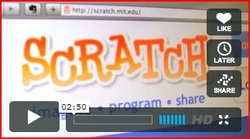
Whenever I'm beginning to teach Scratch, whether it is to a class of students, a lunchtime club, trainee teachers, or even a group of parent governors, I tend to begin with the Intro to Scratch video. The link here links to Vimeo but it can also be found on You Tube. I tend to find that Vimeo works better in schools, where You Tube can often be blocked.
With the children, certainly, it inspires them and fills them with enthusiasm. Take a look at it now, if you haven't already seen it.
With the children, certainly, it inspires them and fills them with enthusiasm. Take a look at it now, if you haven't already seen it.
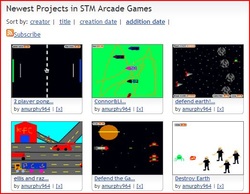
Once the video is finished I point out that Scratch takes a bit of getting used to at the start and gently warn them that they will have to put it quite a bit of effort. If it's a lunchtime club I mention that they will need to come every week, if they possibly can, so that they can make progress - not just turn up when it's too rainy to play football. Depending on the context, I'll then show a few examples of projects produced by previous students. If I'm speaking to a new class, I'll then show projects by earlier classes. Parents enjoy seeing work done by their own children, or children they know from other classes, otherwise I just say the name and age of the child who produced the project to give a bit of context.
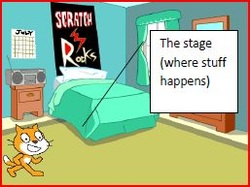
Then, it's down to business. I project an image from Scratch 1.4 (Scratch 2.0 is in beta now!) and start to explain about the interface and what the different parts of the screen are for. I go through each part in turn and offer a brief explanation of what it does.
I also explain key vocabulary such as stage, block and sprite. I will write it on the board if there is one.
This is worth taking a little time over, because it can help the students get to grips with Scratch more quickly. I also have a simple handout for reference, explaining the user interface, which could be laminated for repeated use.
I also explain key vocabulary such as stage, block and sprite. I will write it on the board if there is one.
This is worth taking a little time over, because it can help the students get to grips with Scratch more quickly. I also have a simple handout for reference, explaining the user interface, which could be laminated for repeated use.
Next up is the part that the audience has been waiting for. To stop being the audience and start creating something. Now they get a chance to explore the Scratch interface. I encourage them to look at the different sprites available (best to get this part out of the way quickly!) and experiment with some of the different blocks under Looks, Motion and also Control. I challenge them to get the cat or their own sprite to do something unusual. This isn't a hard challenge, but I find that students up to Year 6 (11 years old) are always pleased with what they create. This, perhaps, comes from the fact that they are in control of what the sprite is doing.
They are programming the sprite.